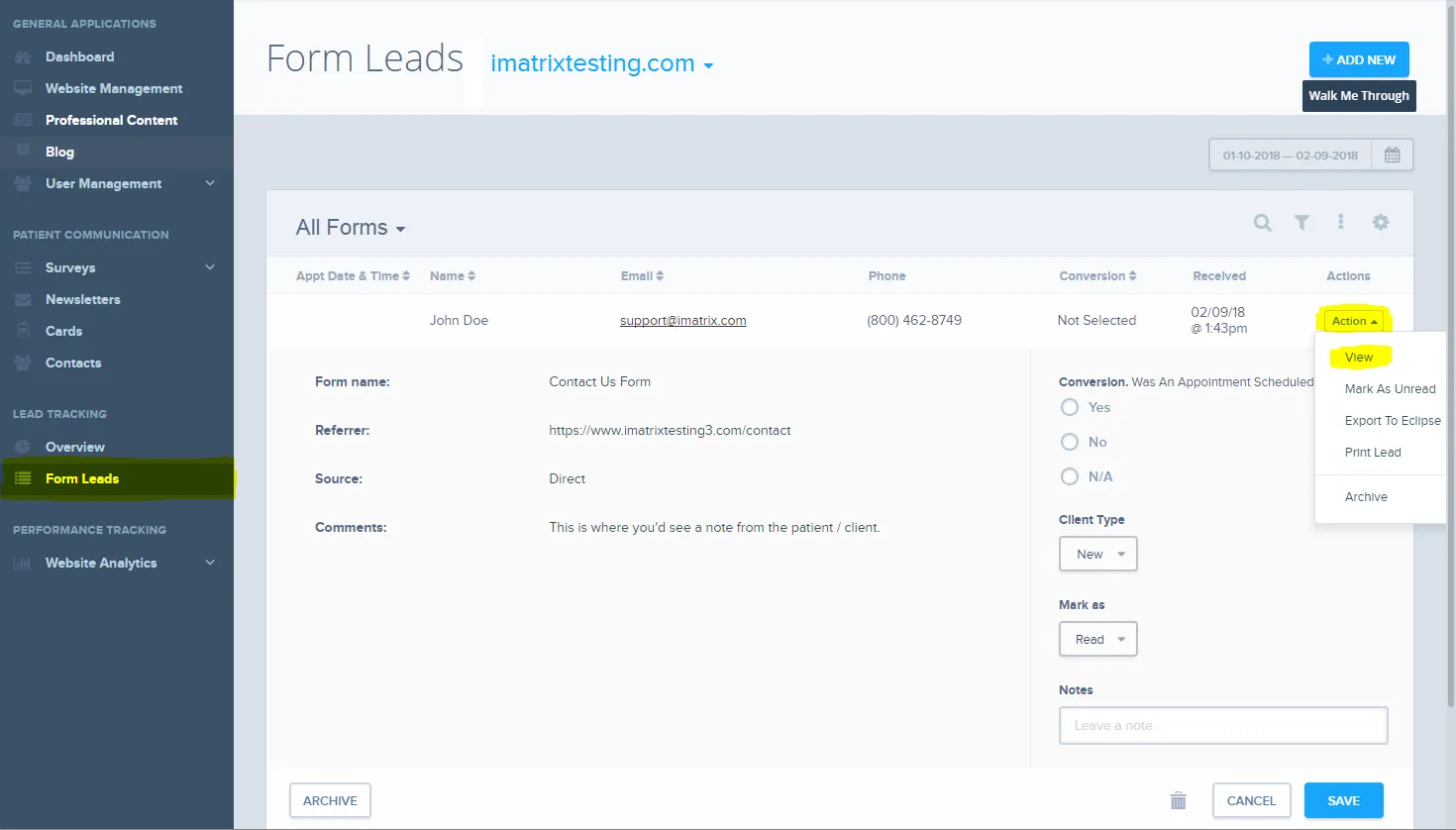- Log in to Portal
- Click on the 'Form Leads' tab, located under the lead tracking category on the left-hand side.
- You will be brought to a page with the forms that have been filled out by people going to your website.
- To view more than 10 leads on a page,click on the 'Rows per Page' button at the bottom right of the form leads page. This will allow you to see more leads per page in increments of 10.
- On the right-hand side of each lead, click the 'Action' button to drop down a menu.
- Click 'View'. A menu will drop down that will display the information submitted with the lead.
- Log in to Portal
- Click on the 'Form Leads' tab, located under the lead tracking category on the left-hand side of the page.
- Click on the gear icon on the right side of the page.
- Select the form from the drop down menu in the top right corner of the page.
- Under 'Notifications' select how often you would like to receive notifications.
- Enter the email(s) you would like the notifications to be sent to.
Note: You can enter multliple emails separated by commas. - Check the 'Receive Form Contents' box to receive the form fields directly to your email.
Note: For medical professionals handling PHI (Personal Health Information) it will require you to accept a HIPAA Disclaimer. - Click 'Save'.
Note: You will need to do this for each form you have.